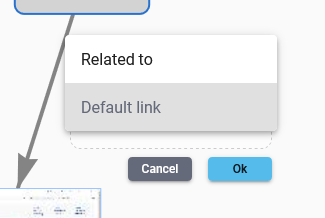Links are used to link nodes together. We have already seen how to create a node linked to another one.
But there are other ways to link nodes together.
Link nodes #
To link two nodes, you have to chose the “Connect” mode of the toolbar (it is the default mode).
simply left-click on the first node you want to link to another, and maintain the click.
Drop the click on the second node you want to link.
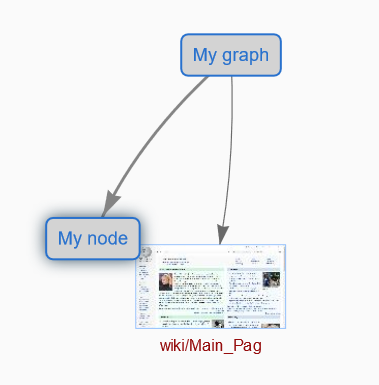
And you’re done !
Links direction #
Inverse links direction #
As you can see, links have a direction, but it is possible to inverse it.
Left-click on a link, go to the “Edit mode”, and click “Inverse direction”.

The link direction is now inversed.
Links going in two directions #
You can also make links go in two directions.
Click on a link and click on “Edit” instead of “Create Link Type” in the link edition.
Then go to “Arrows”, and select “both ends”.
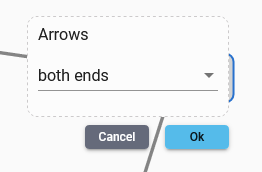
Result :
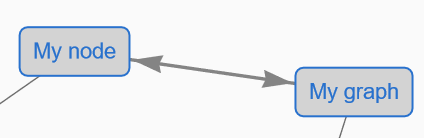
Links type #
Link types are essentials elements of linkfacts’ functionality.
They allow you to create personalized links that can be reused in your graph or in any other graph.
Example with the link type “Orbits” on the mindmap “Space exploration” :
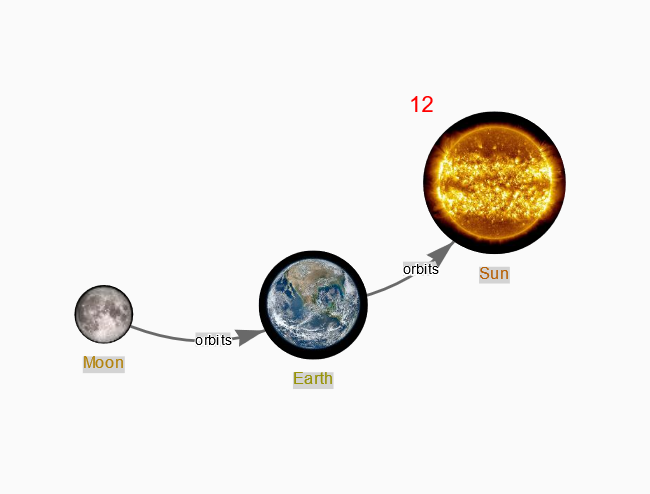
Create a link type #
To create a link type, go to the “Edit mode” of a link by left-clicking on it, and select “Create Link Type”.

Then, choose the label of your link type, let’s say “Related to”.
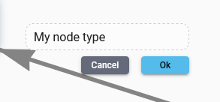
Here it is, “My node”, is now “Related to” “My second node”.
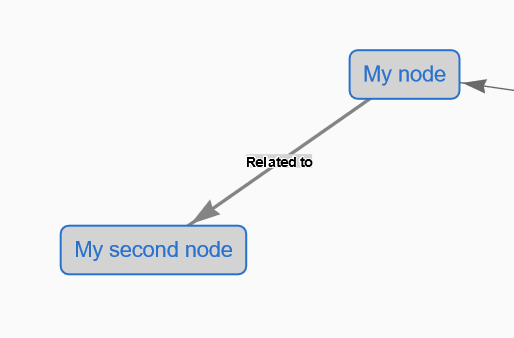
You’re free to create any link type you want !
You can manage all your link types on the settings of your graph.
Reuse link types #
Once you have created a link type, it is possible to reuse it anywhere in your graph. Just click on “Edit” instead of “Create Link Type” on the link editing menu, and select “Link type”.
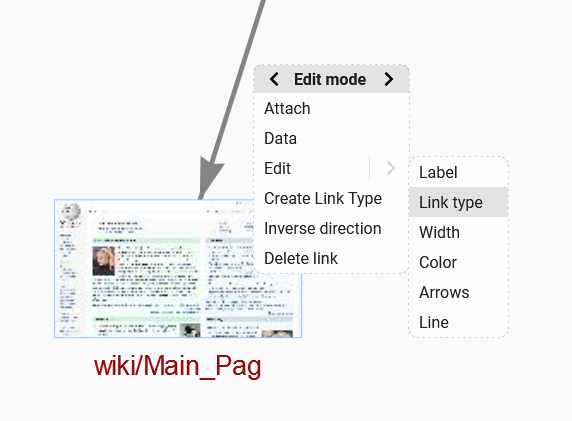
Now simply chose the link type you want, and click “Ok”.