Information sharing and the community dimension are at the heart of the Linkfacts project.
Sharing a graph #
Sharing a private graph #
To share a private graph, click on the “share” button in the top right corner of the Linkfacts interface.
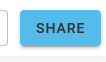
Then choose whether the users to whom you share the graph will simply be able to view it, or have the ability to edit it.
Add the usernames or the email adress of the users you want to share your graph with in the “Recipents” input, and click on “Share” again.
You can also add a sharing message in the corresponding field.
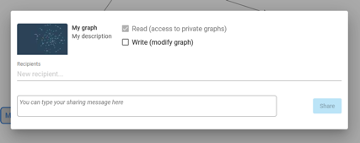
And that’s it ! The users you selected have now an access to your private graph.
Sharing a public graph #
You can of course share public graphs.
To do so, click on the “Share” button in the top right corner of the Linkfacts interface, the same as for sharing a private graph.
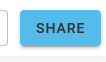
Then choose the tool with which you will share your graph.
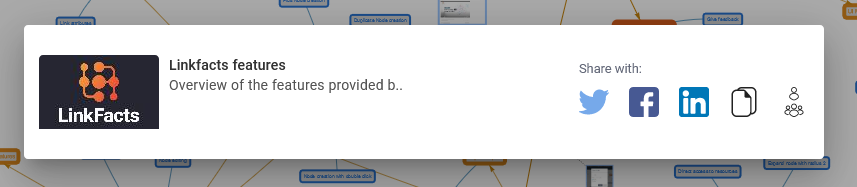
Of course here, you won’t be able to let other users modify the graph, since you are not its creator.
Rating graphs #
On linkfacts, it is possible to rate the quality of a graph according to several criteria :
- The graph is true,
- The graph is cool,
- The graph is useful,
- The graph is complete.
To rate a graph, go to the desired graph, and click on the thumb button in the top right corner of the Linkfacts interface.
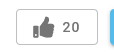
Then ratewrite down the graph as you wish.
Ratings of a graph influences the karma of the user who created it. By adding “thumbs up” to a community graph, you increase the karma of its creator.
Follow a graph #
You can follow public graphs in order to receive notifications about graph updates.
Follow a graph by clicking the “FOLLOW GRAPH” button in the top left corner of the Linkfacts interface.
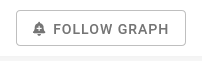
Now, for every update of the graph by its owner, you’ll receive a notification showing you what changed.
Comment #
It is possible to comment any graph, any node or any link you want.
To add a comment on a graph, click on the “Comments” button in the top right corner of any graph.

Write your comment, and publish it with by clicking on the “Save” button.
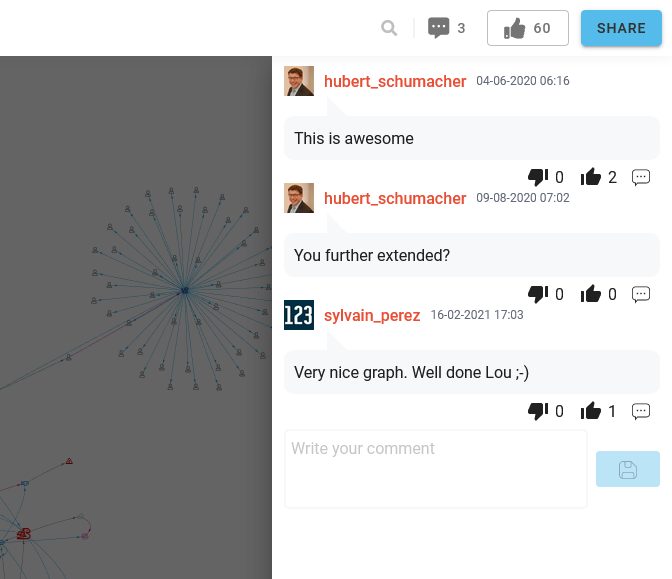
You can add comments on a node or a link, by left-clicking on it, and selecting “Discuss”.
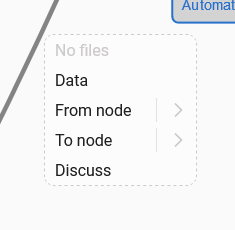
Comments are used to discuss somes points of a graph, whether it is private (team graph) or public. Don’t hesitate to add some!
Suggest graph improvements #
The “Suggest improvements” feature allows you to open a copy of a graph, even if it’s a public one, and edit it in order to propose improvements to its creator.
Click on “Suggest improvements” in the top left corner of a graph that you’re not owning.
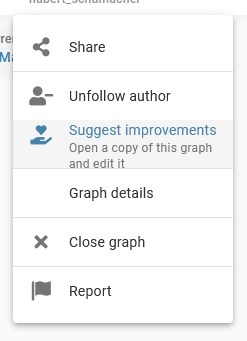
It will create a private copy of the selected graph that you will be free to modify as you wish.
You now know the basic principles of Linkfacts, congratulations ! 😊
But it is possible to go much further in the use of the tool.





